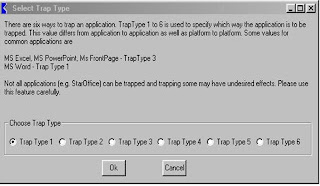TANMANTRA ---
This Bengali writing software has been there in the market for more than 10 years. It has a customizable (user-defined) keyboard layout since then, so anyone can make his own keyboard layout with this.
Key Definition File
Key Definition File or KDF is the central idea behind transliteration. Let us take an example.
Adarshalipi (a popular Bengali font). maps the letter "Ka" to the key "l" of the keyboard. However "Ka" is pronounced like the letter "k" in English and if you can change this mapping so that when you press "k" the Bengali letter "Ka" is typed on the editor then you don't have to remember the difficult existing mapping.
Running Tanmatra
Tanmatra starts when you start the machine. You should see a small icon in your system tray, like these--
To use it for creating a document you need to open
Microsoft Word or
Microsoft WordPad, choose the appropriate font and then click on the Tanmatra icon in the system tray. You should get a message saying your application has been trapped. Go on typing your document. After you are done with the document, click on the icon again to release the application. It's as easy as that. Just a word of caution, since Tanmatra traps your Keys you might have to turn it off before typing the name of the file while saving it.
By clicking on any letter of Tools ->Soft Keyboard you can send the letter of the other language in your Word/WordPad document (Soft Keyboard option does not work while writing emails) .
Creating a document in Microsoft WordPad
The steps are the same as in case of Microsoft Word.
How to write mails in Outlook and Outlook Express
The steps are the same as in case of Microsoft Word. After selecting your desired font for a particular language, click on Tanmatra icon so that it can trap Outlook or Outlook Express. You can use lookup and soft keyboard as helping tools too.
Trapping and Releasing Applications
Four applications can be trapped from the Tanmatra menu namely Microsoft Word , Microsoft WordPad, Outlook, Outlook Express though through another option almost all windows applications can be trapped. The procedure to trap any of these above four applications is as follows.
1. Start the application.
2. Open the document you need to edit or create a new one.
3. Change the font of the document to one supported by the current KDF.
4. Left-click the Tanmatra icon in the system tray and a message box will come out with a message like "Successfully trapped Microsoft Word" or "Successfully trapped WordPad" or "Successfully trapped Microsoft Word, WordPad" (depends on your setting in the application menu item)
5. Hit Ok on the message box and start working on the document.
6. For Outlook or Outlook Express select the desired font for a particular language, click on Tanmatra icon to trap and then continue just the way you will for writing and sending E-mails normally. For writing addresses, subject etc. in English you need to release the application by clicking the Tanmatra icon though.
To release the applications just left-click on the Tanmatra icon in the system tray and a message Box will appear which says "Successfully released Word" or says "Successfully released Word" or says "Successfully released Outlook" or says "Successfully released Outlook Express".
How to Trap Any Application
Tanmatra can trap most of the applications on the Windows platform.
To trap any application, double click on the Tanmatra icon in the system tray. If Notification is not turned off then you will get the following message box.
Click on OK. Now move your cursor to the application that you want to trap. Double click in the application window. Another message box will come up like the following one.
Choose the Trap Type and click on OK.
Trap Type
There are five different ways to trap an application. It is completely random and differs from platform to platform and application to application. For example
Microsoft Word requires a Trap Type 1,
Microsoft Excel and Microsoft Power Point needs a Trap Type 3.
The only way to find out which trap type works for the application is to try each of the trap types and see for yourself.
or
Download Tanmantra and install it. Platform supports : Win 98, 2000, Xp,Vista, 7.
After installing Tanmatra successfully you should see a small icon in your system tray ( at the lower rightmost corner of your machine). All Tanmatra functions have to be accessed using this icon. Right click and left click on this icon produce different behavior. So, please make sure that you use the correct click.
Tanmatra address - 3/41, Azad Garh, Regent Place, Kolkata – 700 040, Paschimbanga, India.